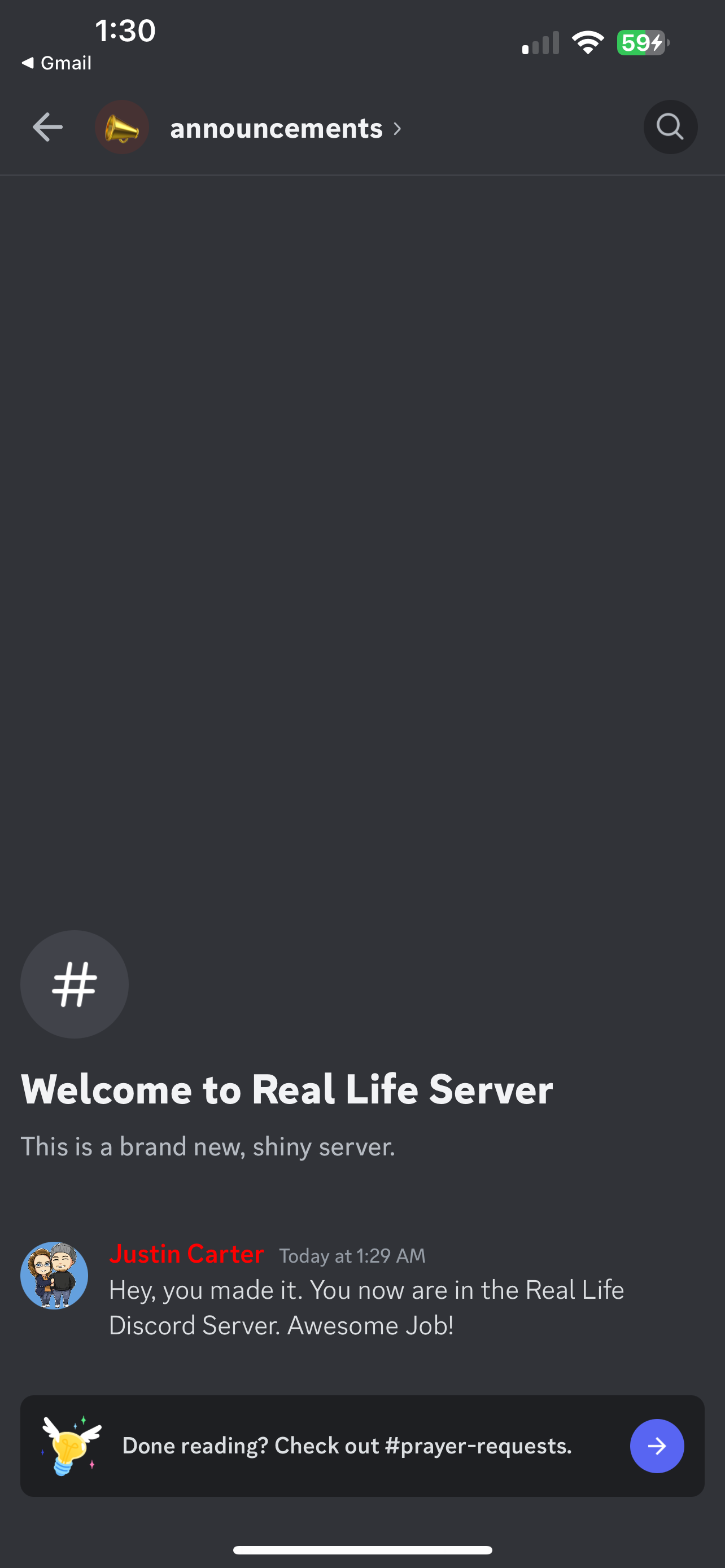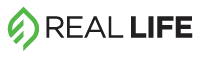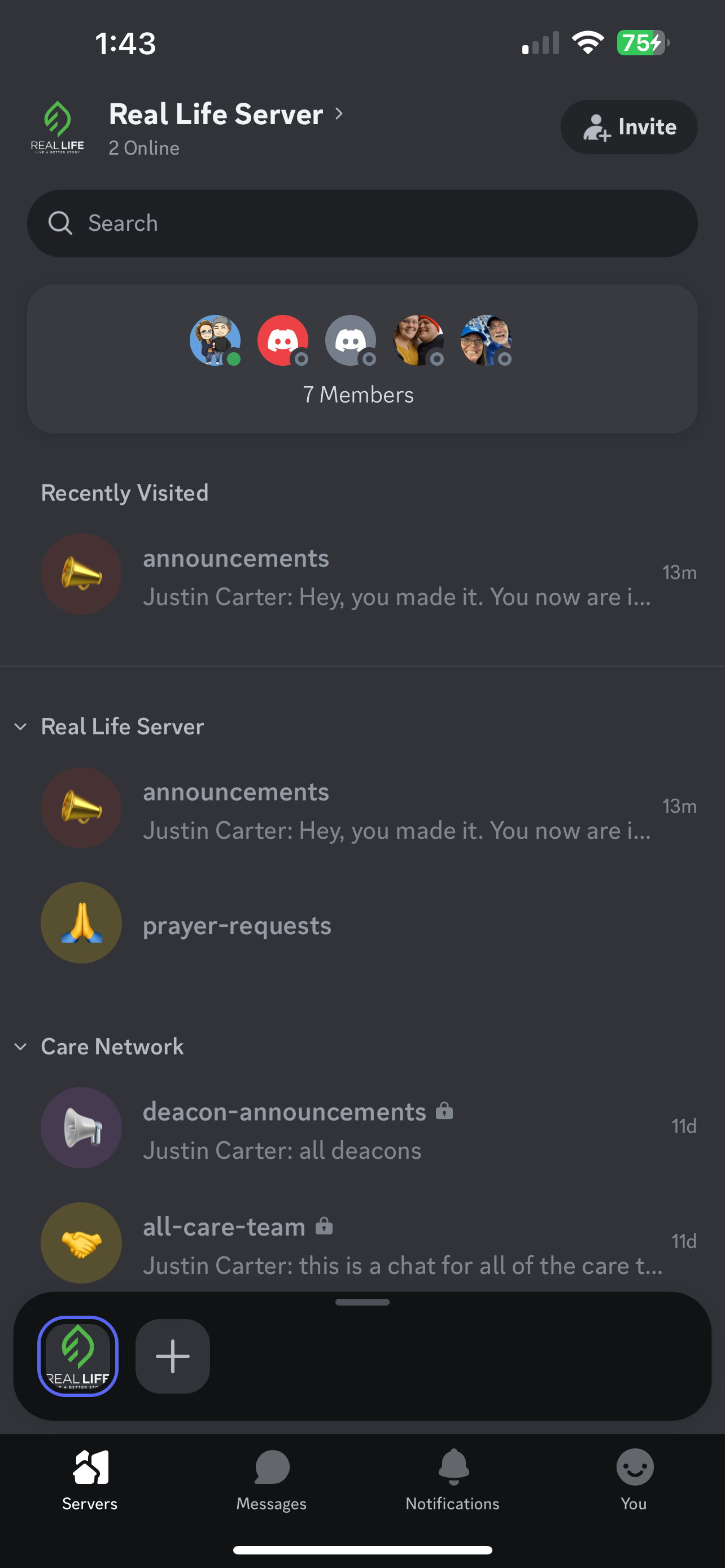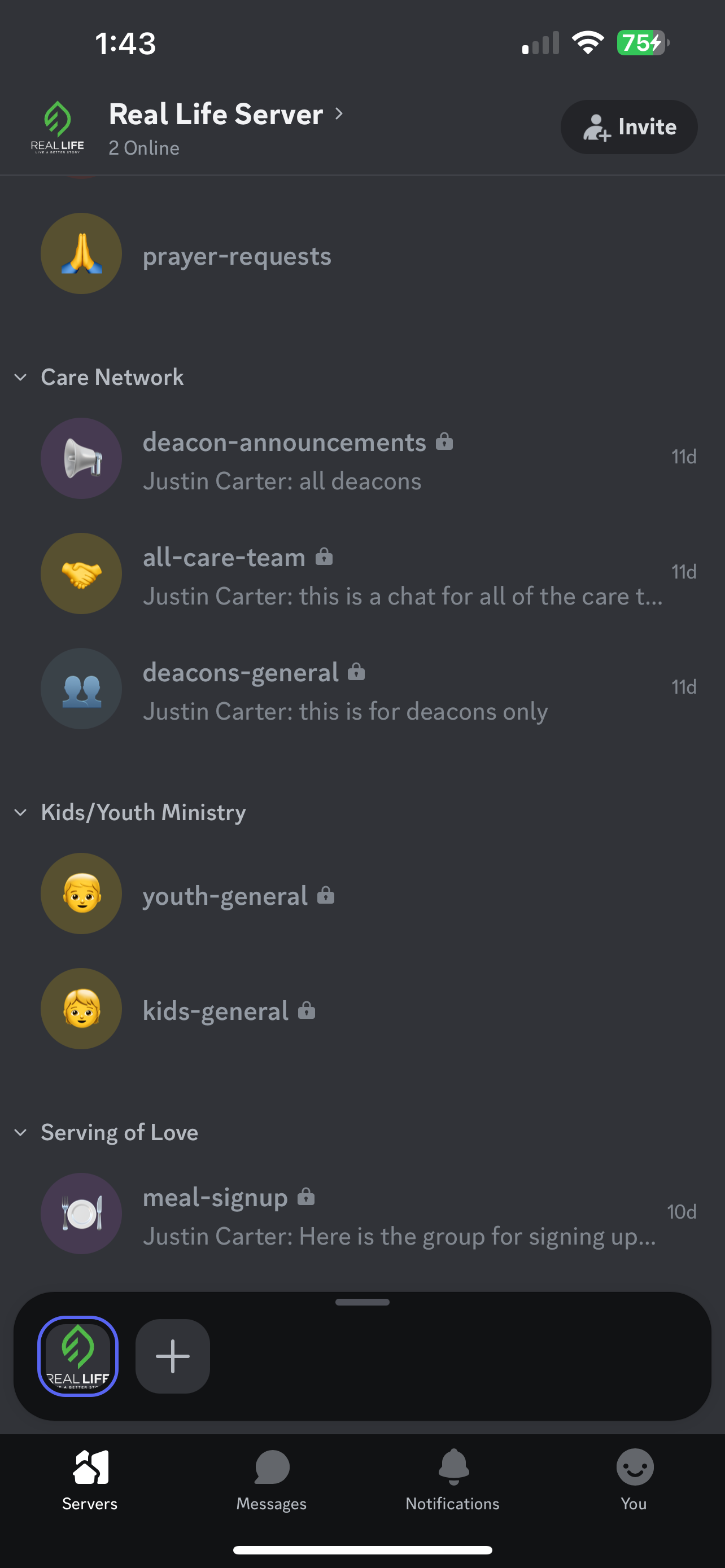A GUIDE TO DISCORD
As our church community expands, so does our need for streamlined communication. To keep everyone connected and engaged, we’re adopting Discord as our central communication platform. This guide will help you download Discord, set up an account, join our server, and offer basic navigation tips.
FINDING DISCORD
STEP ONE
Download Discord on your phone and/or computer.
iPhone Users Click Here
Android/Google Users Click Here
Computer Users Click Here
STEP TWO
STEP THREE
Sign in or create a free account. Make sure to remember the email address or phone number you register with, along with your chosen username and password for easy future logins.
WALKTHROUGH
When you open the app you will be given the option to Register or Log In. If you’ve never used Discord go ahead and hit Register.
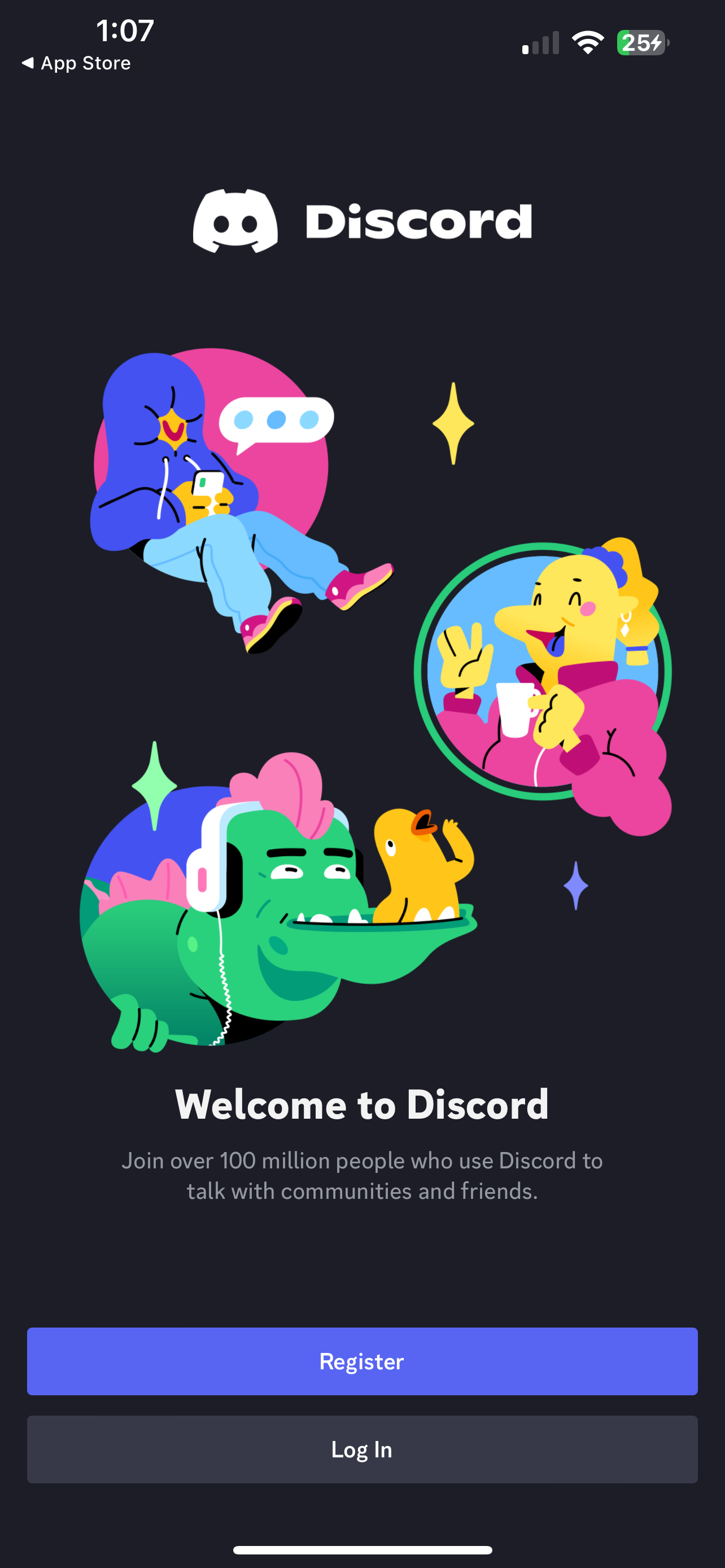
Then you will be given the option to sign up with your phone number or email. That’s up to you. Make sure to check your text messages or email inbox after this to confirm account.
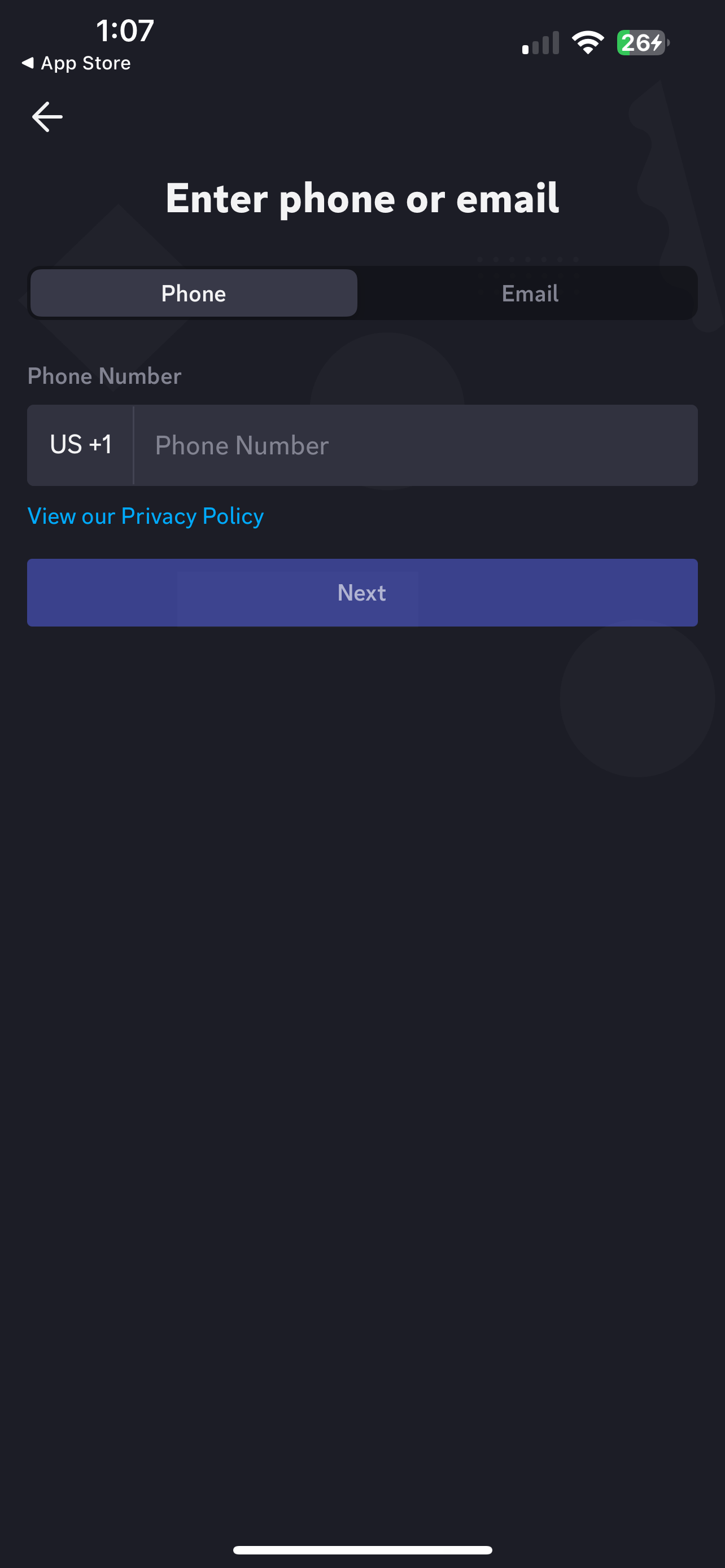
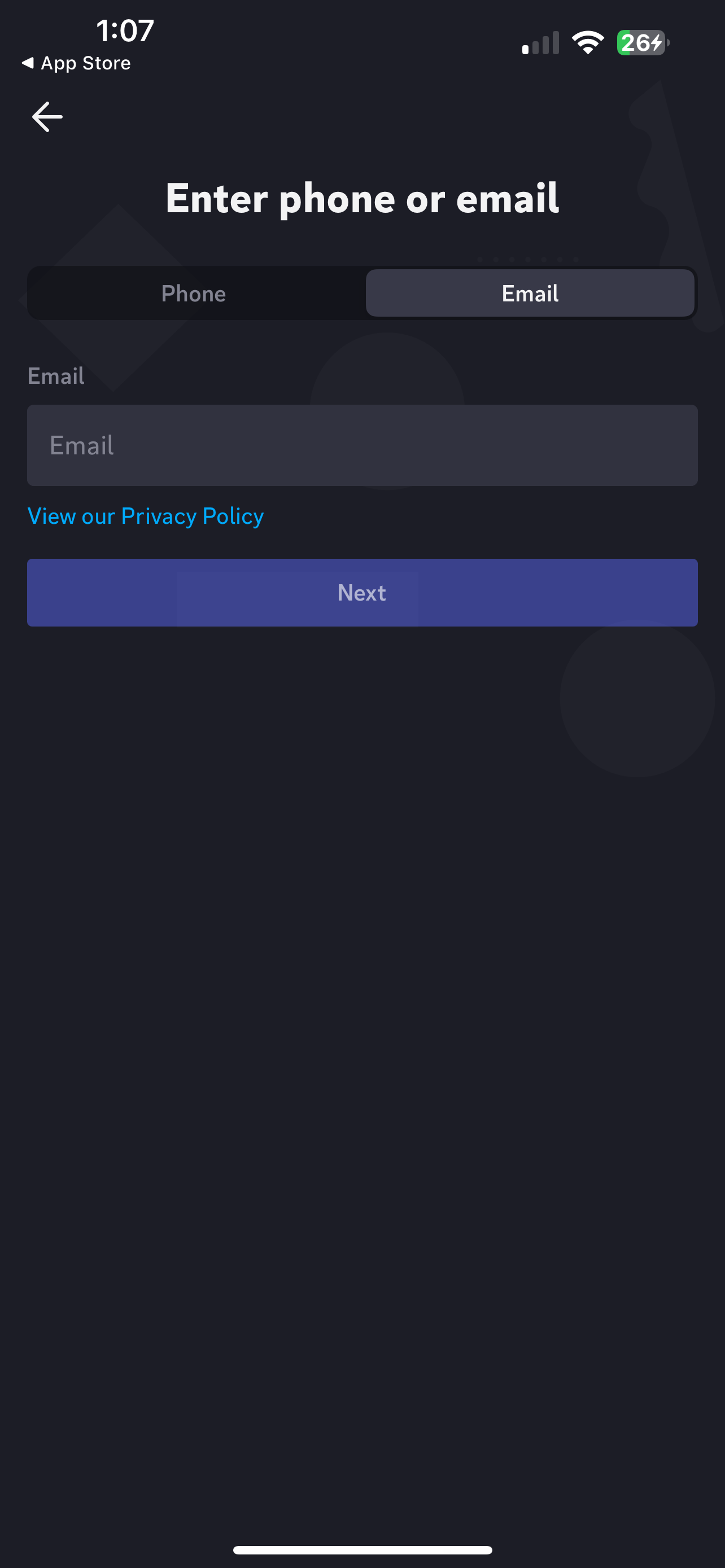
Once you’ve put in either your phone number or email and clicked next you will be given the option to select your Display Name/User Name. It will tell you if a user name is already taken. Don’t worry though as we can change your name in the server if your name isn’t available. Go ahead and click next.
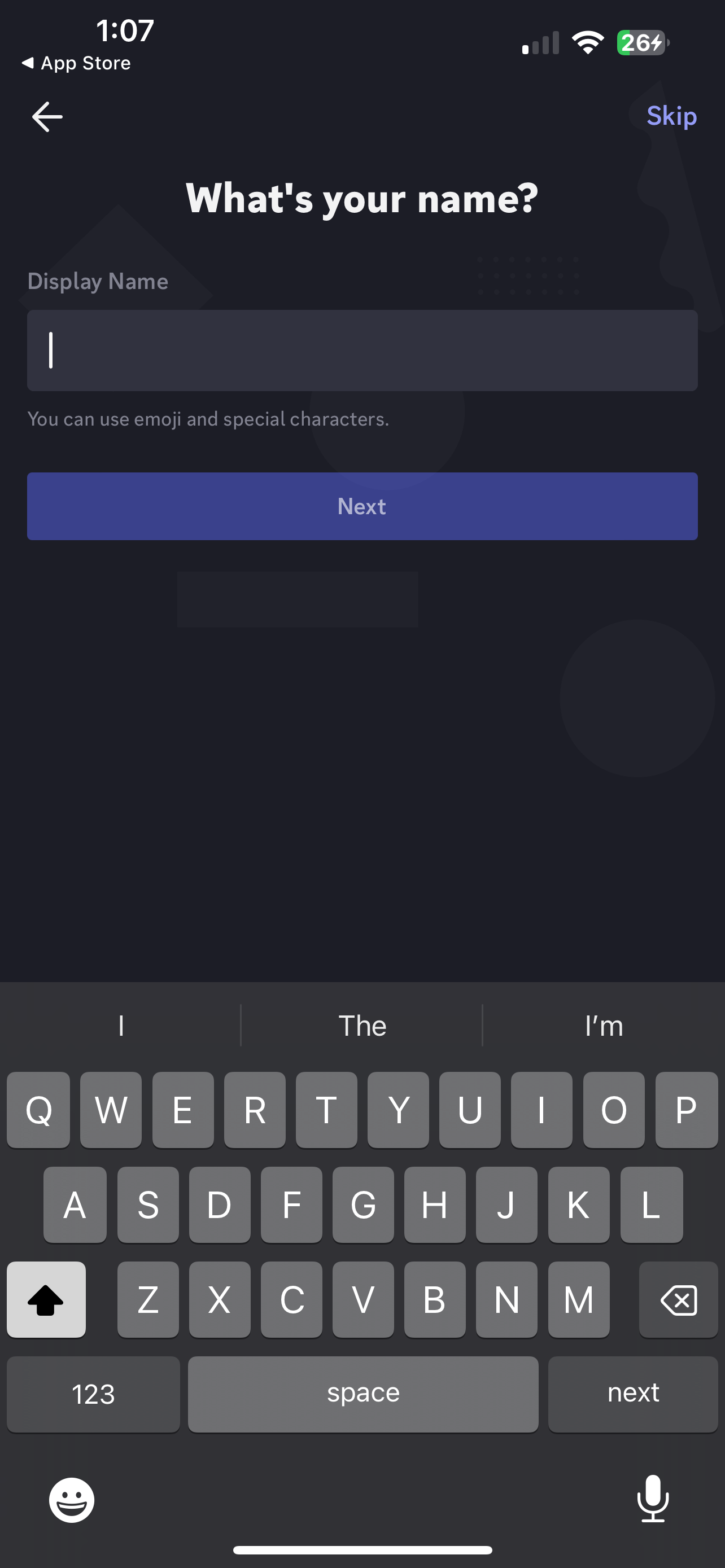
Now it’s time to create a password. Make sure you write this down somewhere as we can’t reset your password. Only Discord can. After choosing a password click next.

It will then ask you for your birthday. This is just to make sure you are over 13 years old. Only Discord will see this. Go ahead and click create an account once you’ve entered your birthday.
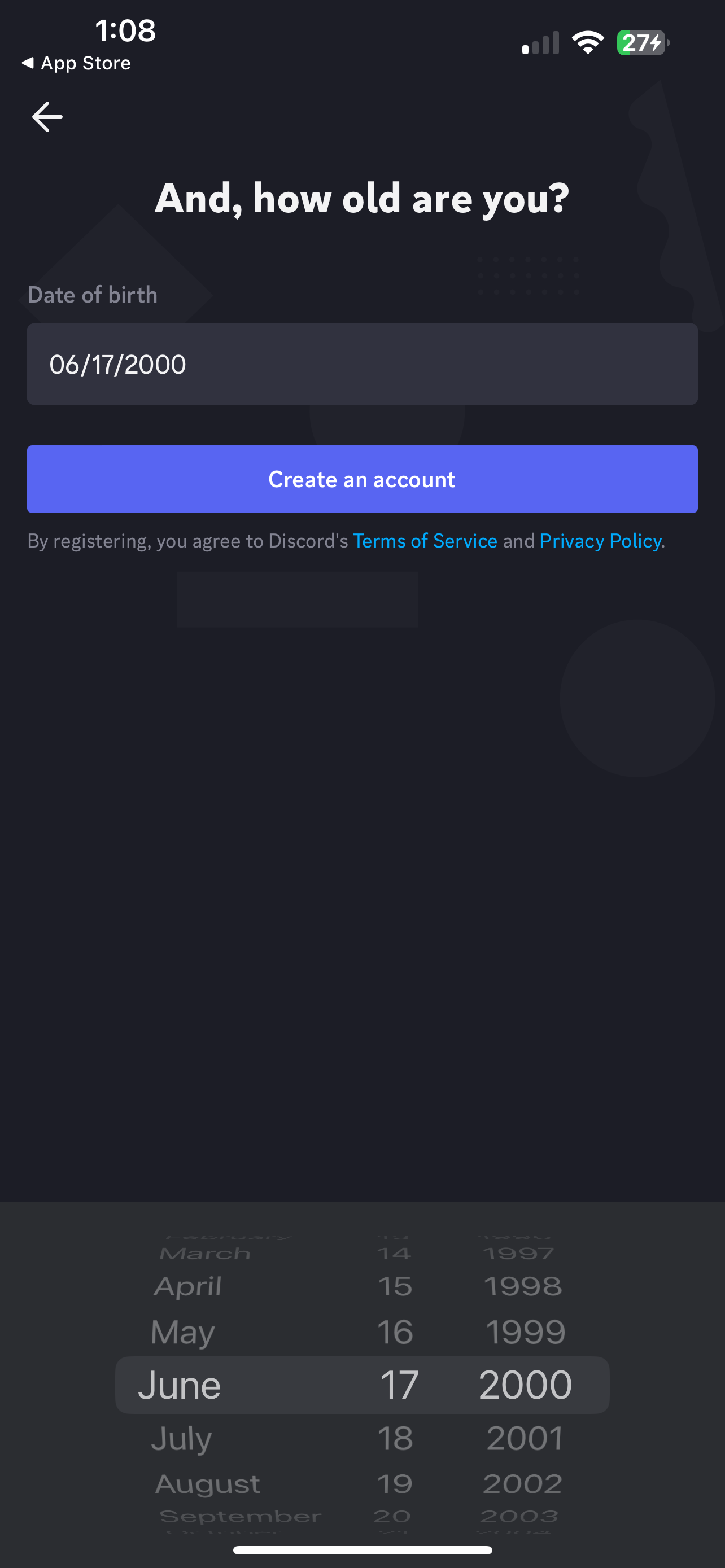
It will next ask if you’re a human. Go ahead and click confirm. It will then ask you to perform a test to ensure you are not a robot (crazy that they have to ask). Go ahead and read the instructions and complete the task.

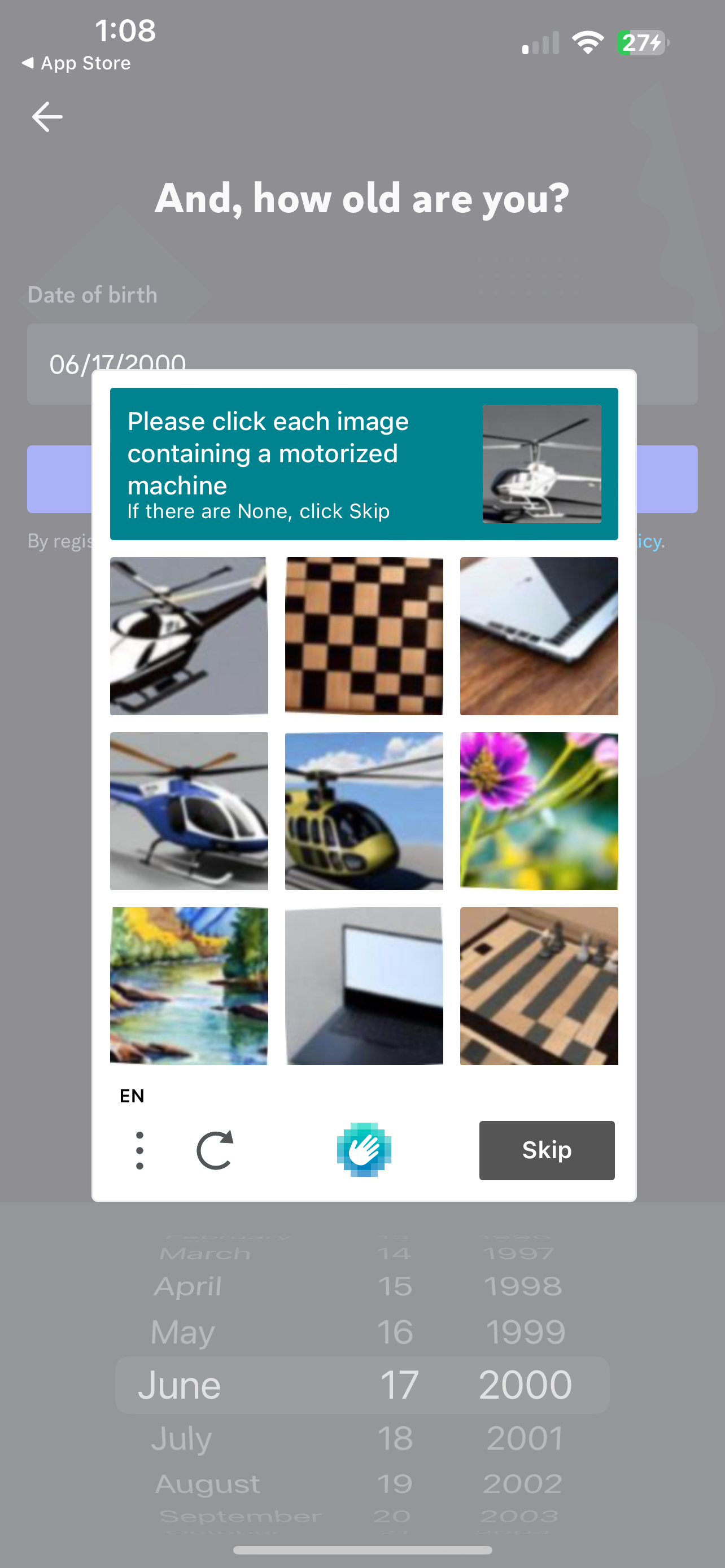
This step is important:
Turn on the notifications by clicking on allow. This will ensure that your recieve messages from the church groups you are involved in. If you feel like you get to many messages later that can be turned off in the server but we want to make sure notifications are enabled.
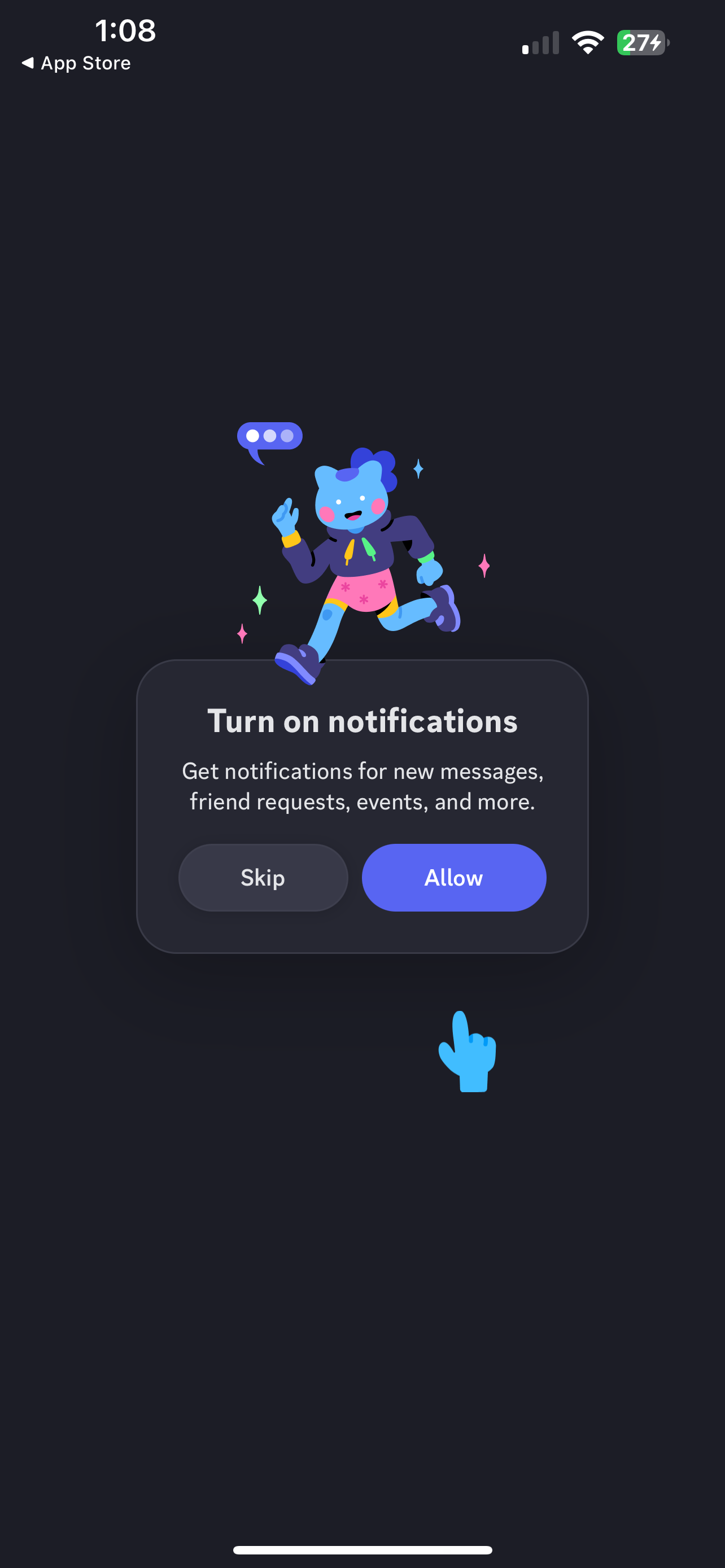
The next couple of steps are optional. You can read through and make the choices as you go.
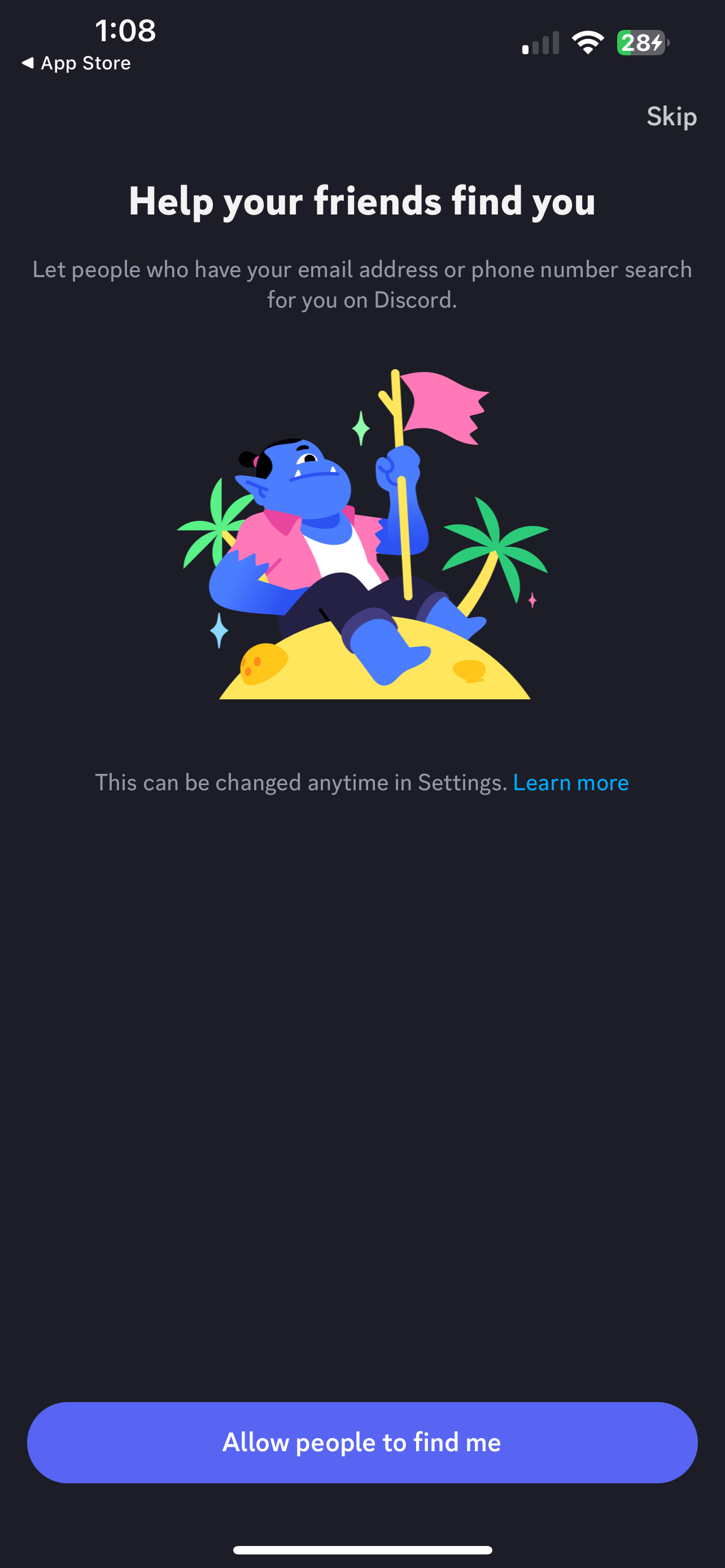
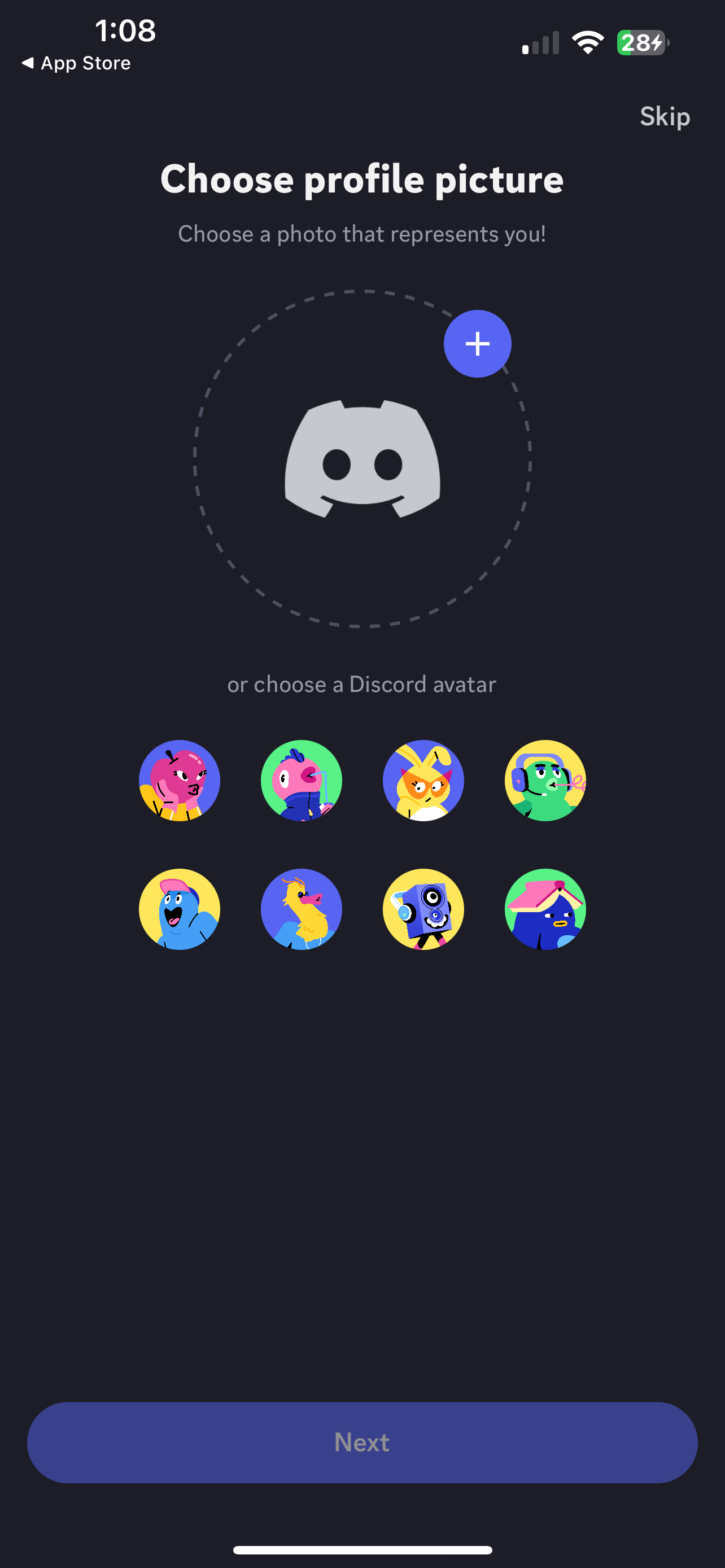
Once you get to the screen below go ahead and stop. Go back to your message/email where you got the invite to the server. You will then want to click the invite in the email on the same device you have discord on. Example: If Discord is on your phone, you will want to click that link on your phone.
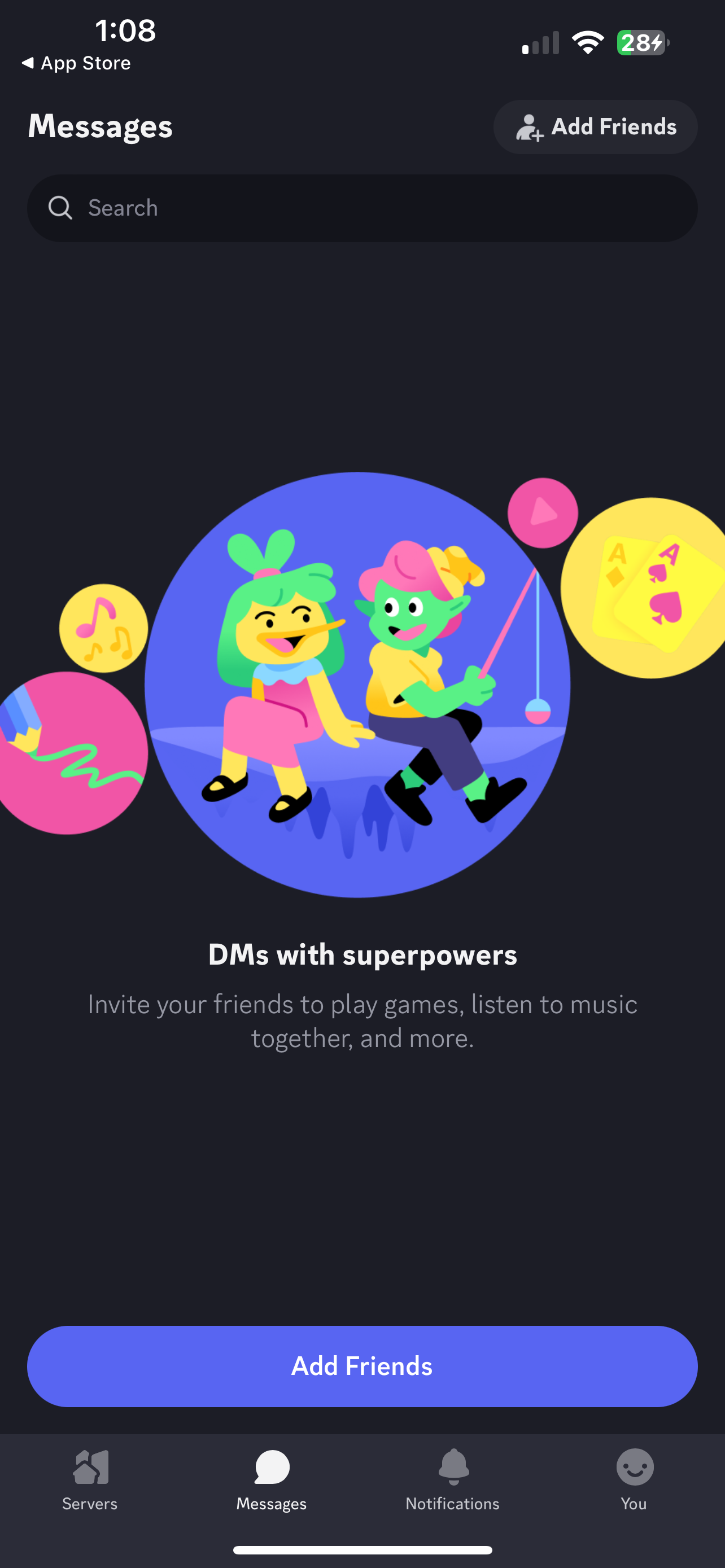
JOINING OUR SERVER
STEP FOUR
Hopefully you have made it this far without any issues. You should see a screen to accept the invite. Click that. It will then ask you to enable notifications if you didn’t already. Go ahead and do that as well.
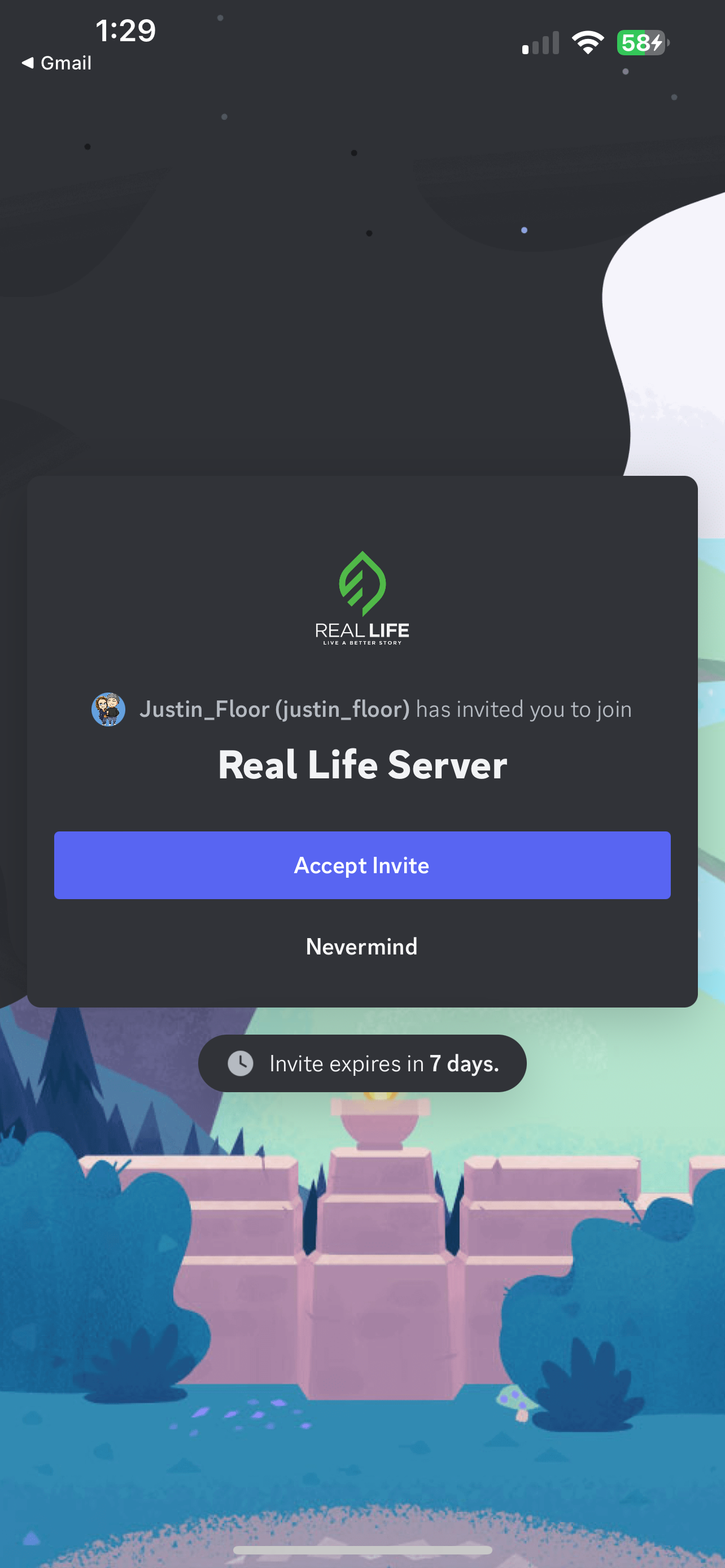
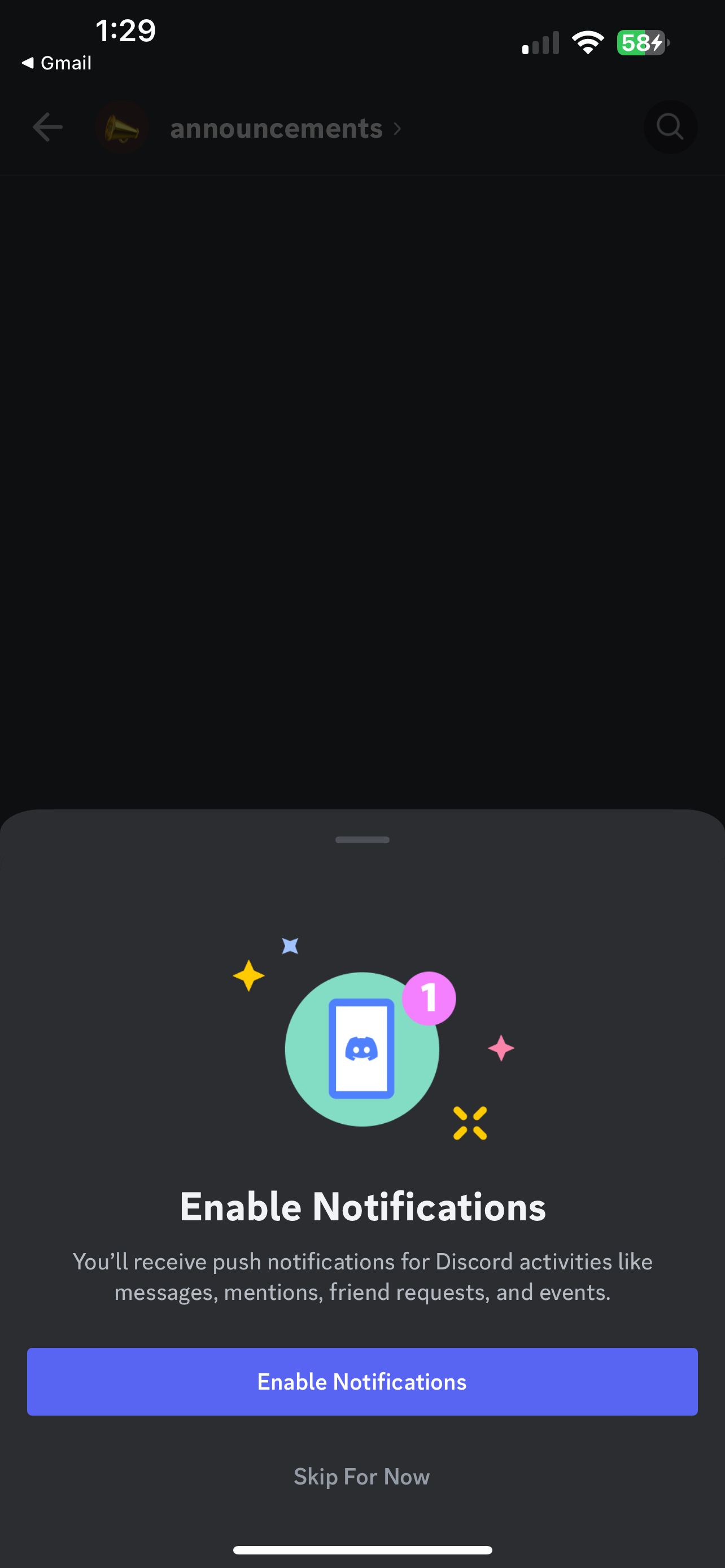
AWESOME! You are almost done. Now if you see Announcements at the top but at the bottom it says Resend Verification Email, you need to goto your email that you used and verify email. You would of gotten an email from discord asking you to verify your email.
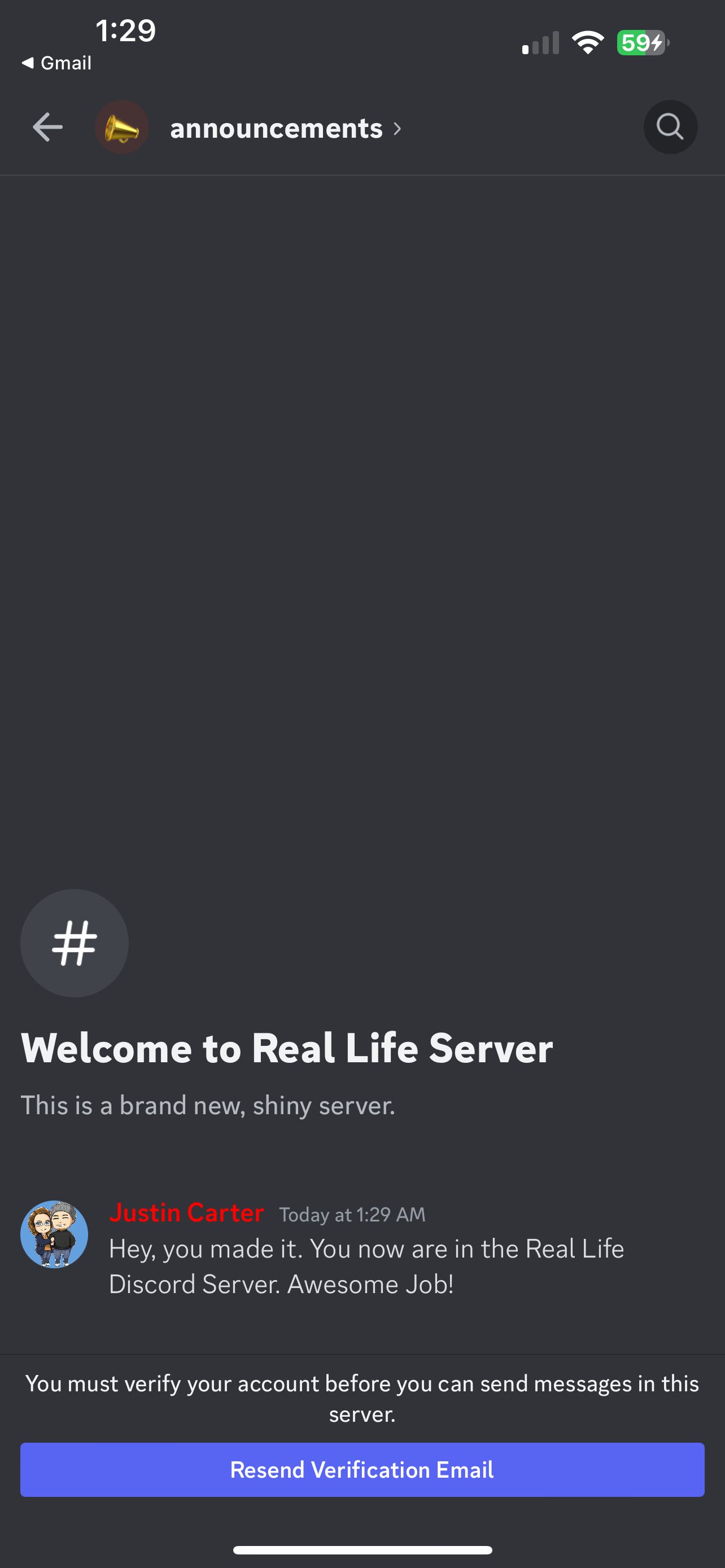
If you don’t see that then you are all set. Once one of the admins in the server see you have joined you will be added to other groups until then, just know that you did everything correctly and you are ready to be apart of our church communication.